How to Customise your course
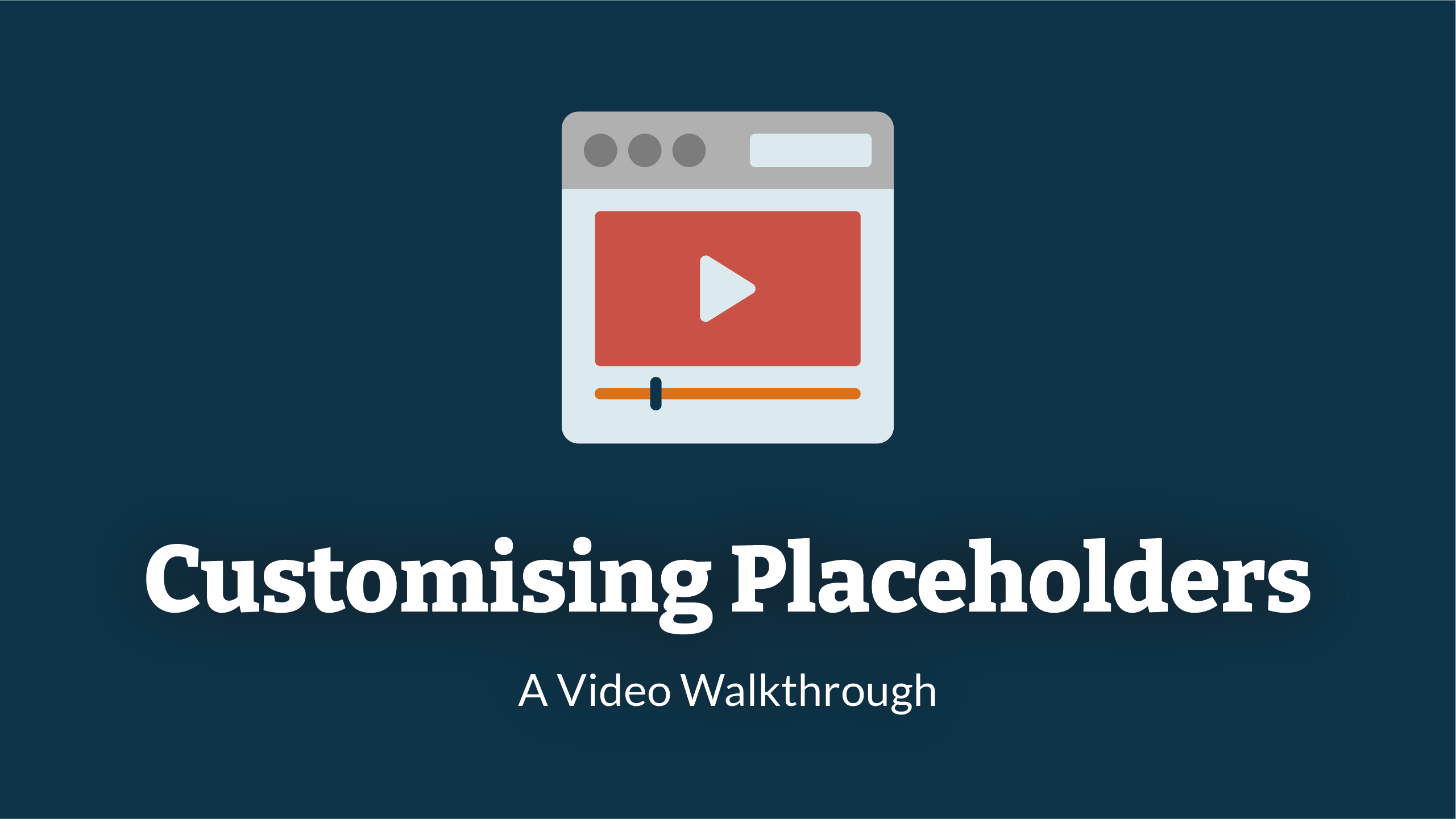
To make an impact, training needs to be applicable to your organisation specifically. The new and exciting course customisations allows you to tailor the tutorials to mirror your organisations internal policies and procedures, resulting in better user engagement
To edit your placeholders, follow the guide below.
Before you can start your course customisations, you will need to Navigate To Courses Navigate To Courses
After clicking the course button you will be taken to the course table.
The table will include a list of courses that have been assigned to the organisation. The course customisations only need to be done for the 'Cyber Awareness 2025-2026 course.
To get to the customisations, click on the 'course name'.
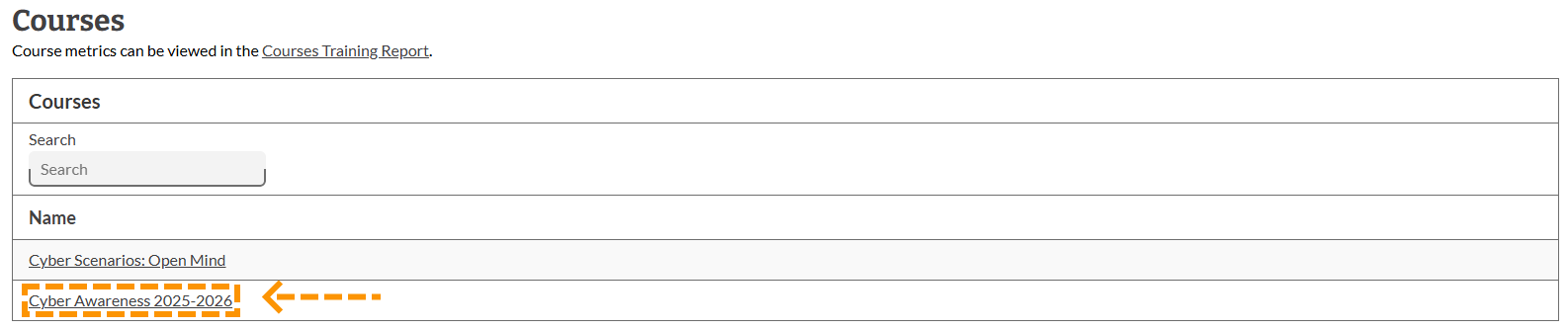
After selecting the course name, you will then be taken to the course management page.
To start editing the course customisations, click on fourth tab in the table 'Customise'.
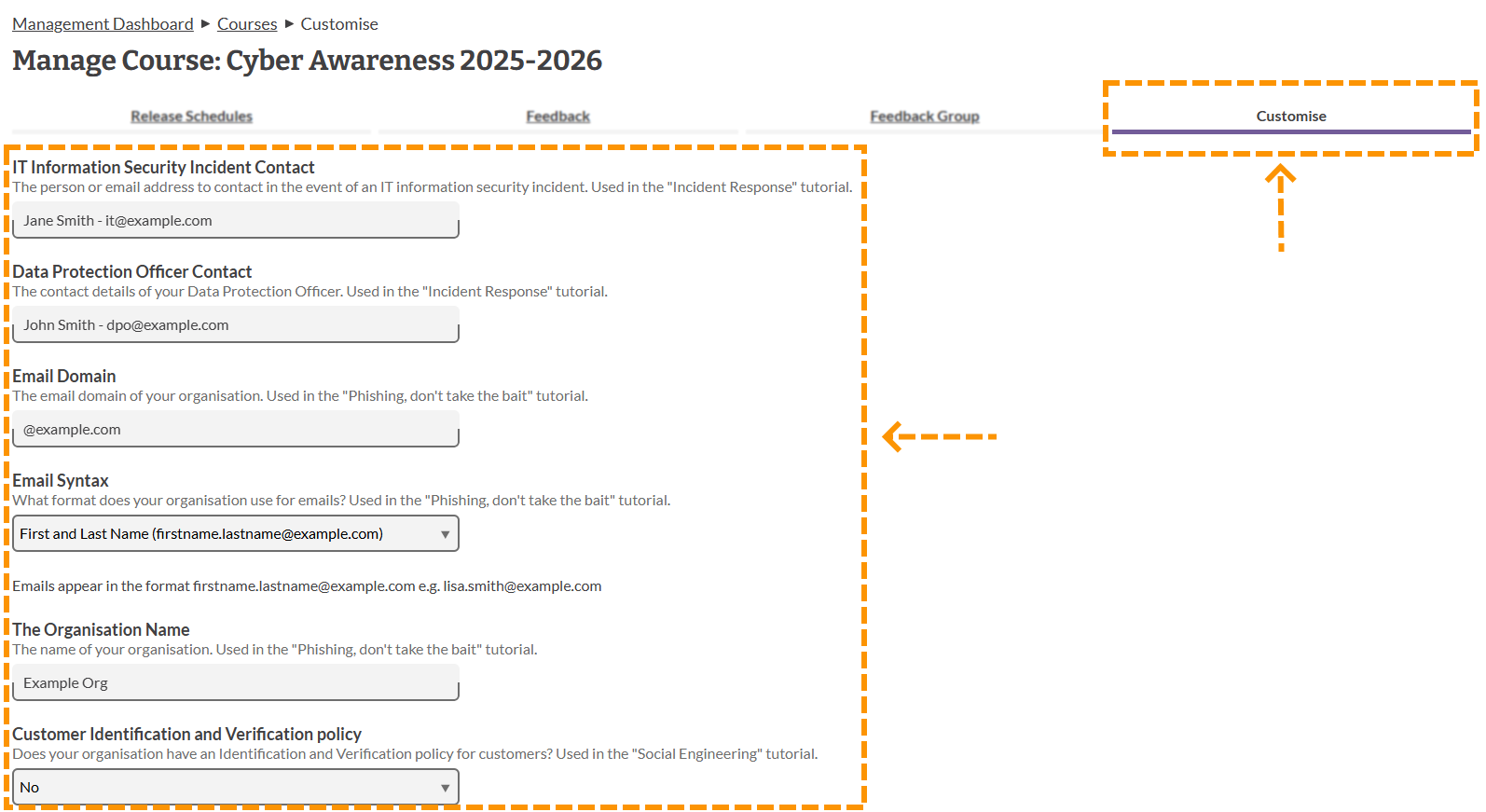
Once you are happy with the information you have inputted, scroll to the bottom of the page and click 'update'.
This completes the process of customising your course.
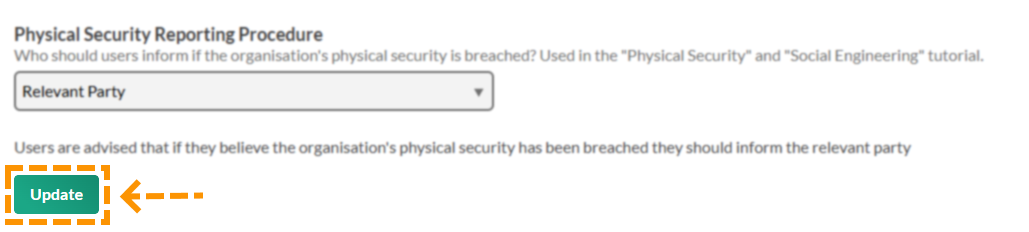
Enjoyed using our product?
Help us out by leaving a review for on Gartner Peer Insights!
It only takes 5 minutes of your time and every review helps us immensely to reach new clients. Thank you so much.
