How to Approve a Course
1. Navigate To Courses
Before you can approve a course, you will need to Navigate To Courses Navigate To Courses
2. Course Table
After clicking the course button you will be taken to the course table.
The table will include a list of courses that have been assigned to the organisation.
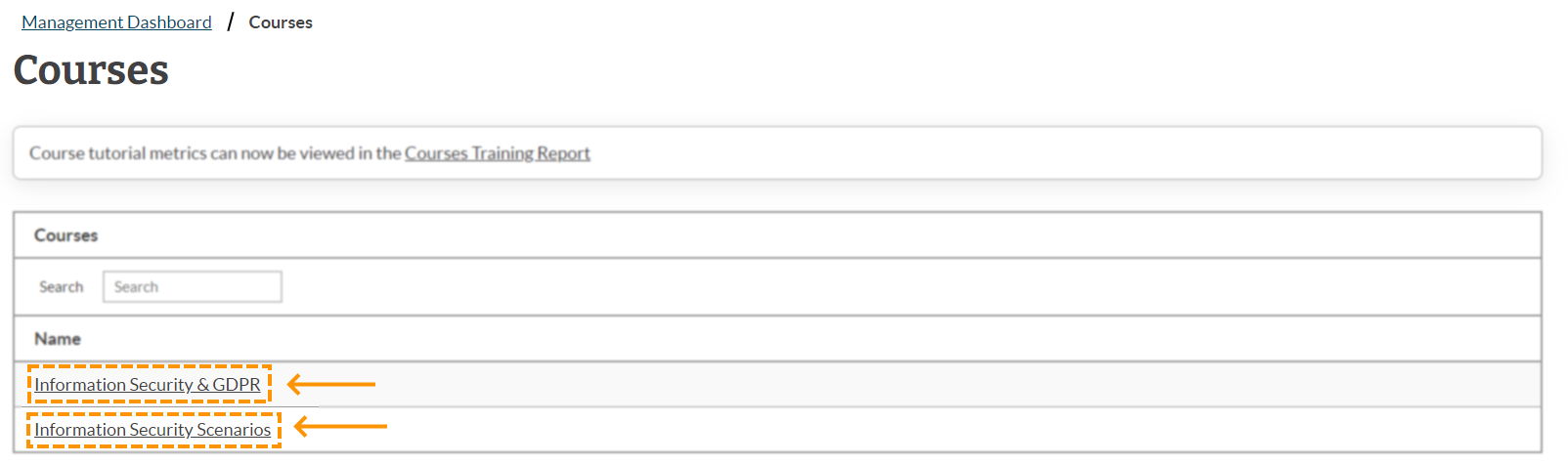
3. Select Course To Manage
Always ensure that all tutorials are approved. If tutorials aren't approved and they are due to be released, the end user won't be able to view the tutorial.
To get to the course approval, click on the 'course name'.
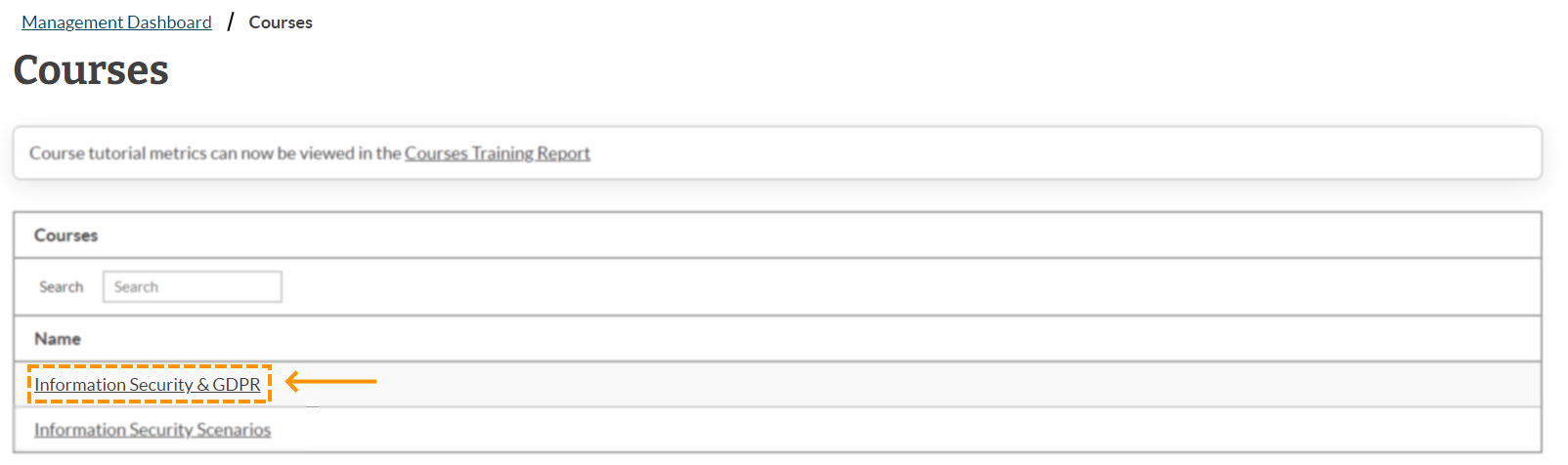
4. Manage Course
You will then be taken to the course management page.
Click on second tab in the table 'feedback'.
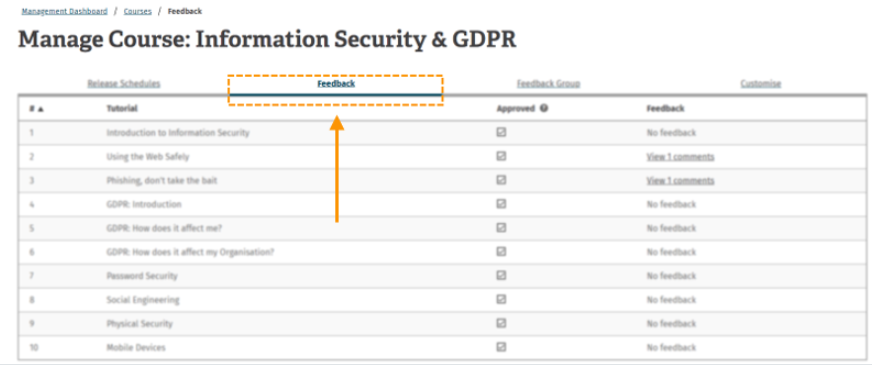
5. Approved
Note:
Before you can start approving courses, ensure you have viewed the tutorial through feedback group to make sure you're happy with approving the tutorial.
Take a look at our guide on viewing tutorials through feedback group to find out more.
To approve the course, click the box underneath the approved column.. This will then complete the process of approving courses.
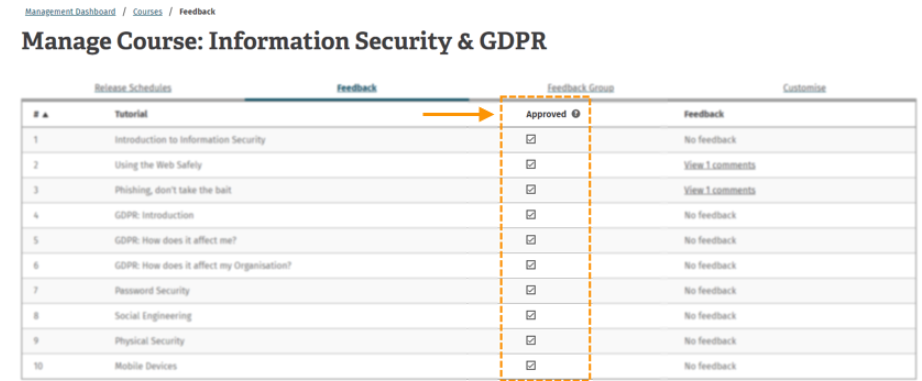
Enjoyed using our product?
Help us out by leaving a review for on Gartner Peer Insights!
It only takes 5 minutes of your time and every review helps us immensely to reach new clients. Thank you so much.
