Hut Six Course Reports
1. Navigate To Reports
Before you can start creating your course report, you will need to Navigate to reports
2. Courses
Click on the 'courses' box by either using the quick links box or the sidebar.
From here, you will be presented with a users table.
You are able to customise your report by using the filters that can be found towards the top of the user training reports table.
You can filter the report by the following:
- First attempt or most recent attempt
- Courses
- Groups
In the example below, we have selected 'first attempt'
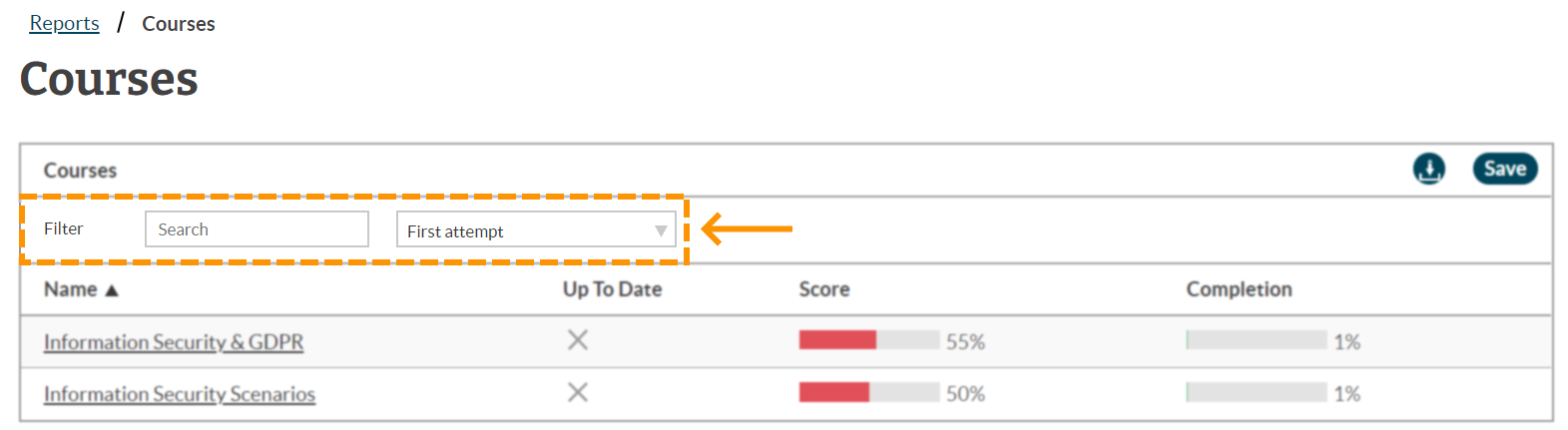
3. Tutorial List
You have the option to dive further into the course to get a deeper overview of that course. You can find out the score and completion of each tutorial with a particular course. You also have an option to save this report or download a CSV file directly from the table.
To do this, click on the course name. In the example below, the 'Information Security & GDPR' course is what we clicked into.
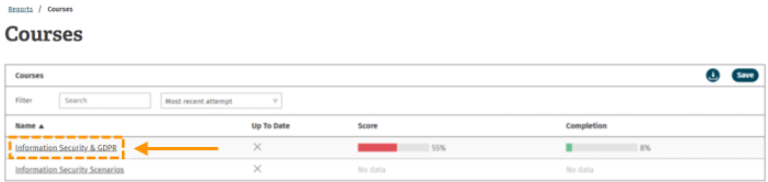
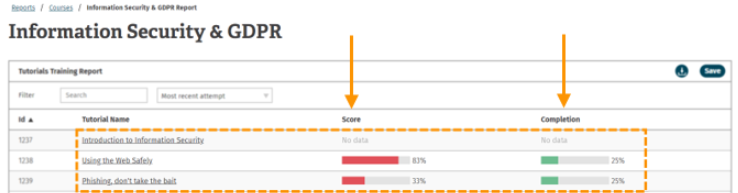
4. Save
For more information on how to save a report, take a look at our How To Create A Custom Report
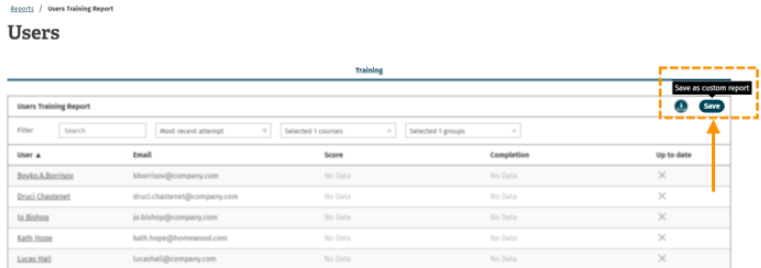
Enjoyed using our product?
Help us out by leaving a review for on Gartner Peer Insights!
It only takes 5 minutes of your time and every review helps us immensely to reach new clients. Thank you so much.
