How to Edit Groups
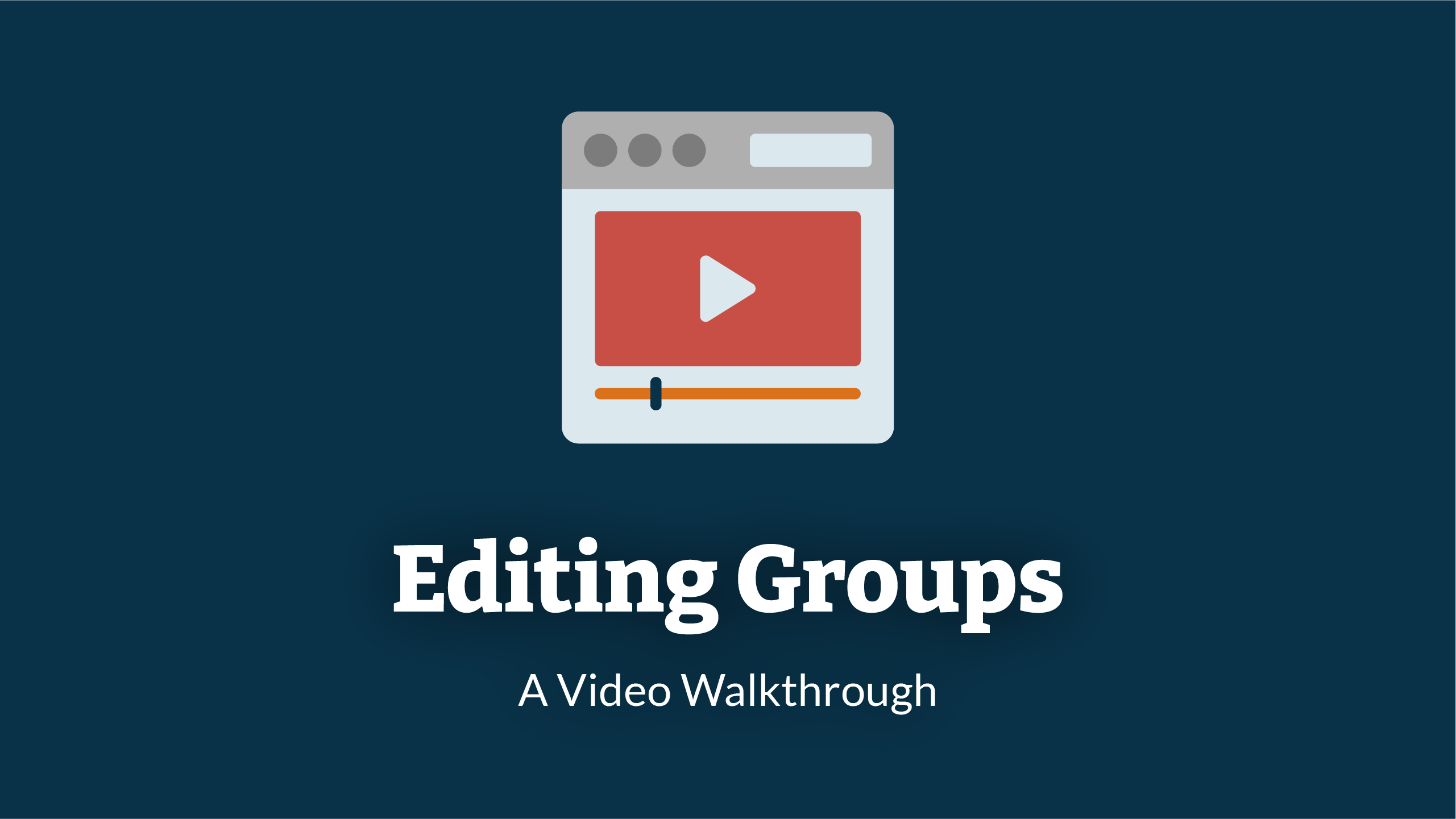
1. Navigate To Groups
Before you can start editing a group, you will need to Navigate To Groups
2. Select Group
In the Groups page, a list of groups will be displayed in a table. On the right-hand side of each row, there are two icons. An icon to edit, and an icon to delete (shown below).
Find the group you wish to edit and click on the 'Edit' icon in the groups row.
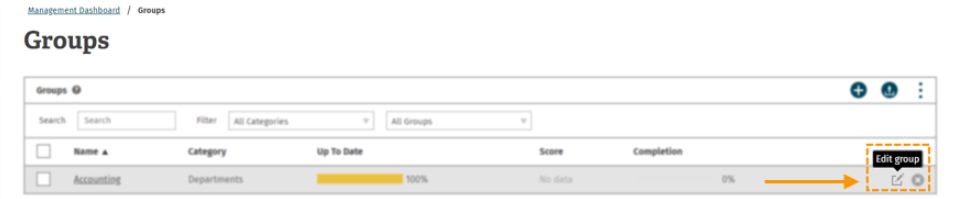
3. Editing Group and Updating
A dialogue will appear on the page with the group settings. Here you can edit the group's Name, Category, Country, Timezone and Language, as well as selecting whether or not to add new users into the group by default.
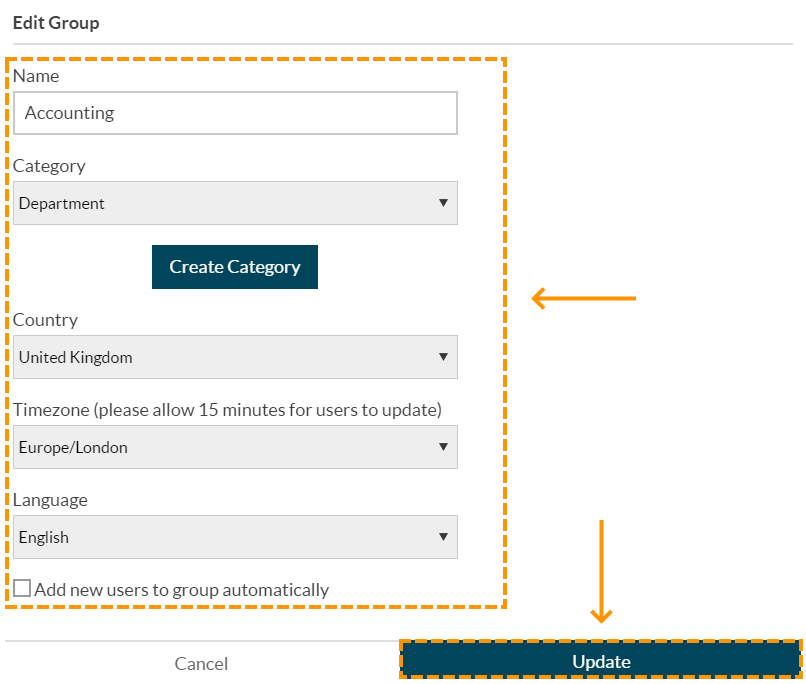
Once you have made the edits you require, click 'Update' to save these changes, or click 'Cancel' to discard any changes made.
Enjoyed using our product?
Help us out by leaving a review for on Gartner Peer Insights!
It only takes 5 minutes of your time and every review helps us immensely to reach new clients. Thank you so much.
