How to Delete a Phishing Campaign
1. Navigate To Phishing
Before you can delete a phishing campaign, you will need to Navigate to phishing
2. Phishing Simulator
In the Phishing Simulator you will see a table showing phishing campaigns that have been created, as well as their status and action icons.
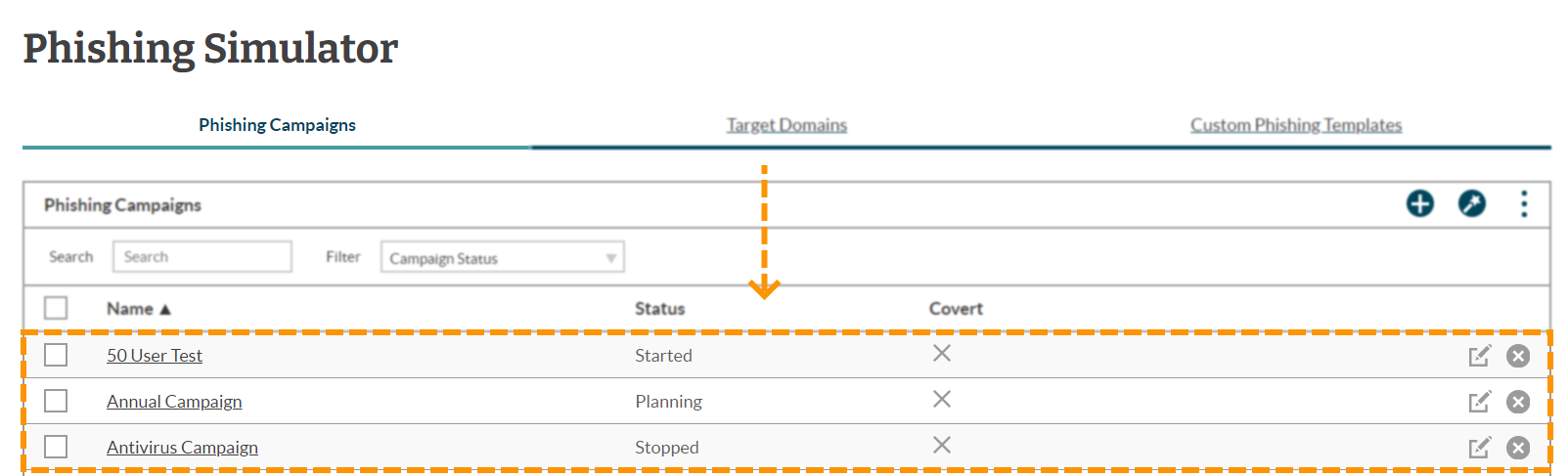
3. Delete Campaign
To the right of each row are the actions you can perform with each of the campaigns. For the purpose of this guide the only one we will concentrate on is the ‘Delete phishing campaign’ icon.
Find the Phishing Campaign you wish to delete, and then click on the ‘Delete phishing campaign’ icon on that particular campaign’s row.
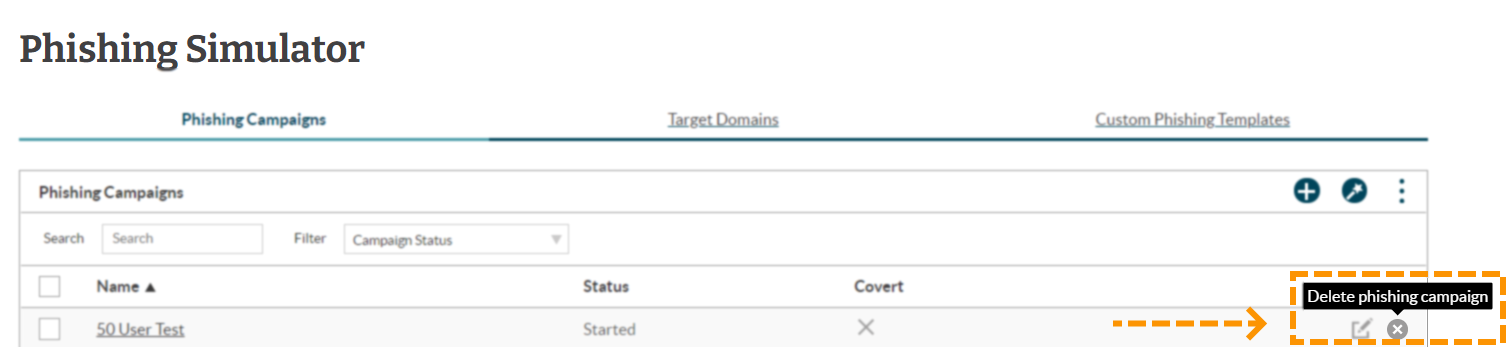
4. Confirm Deletion
When you click on the ‘Delete phishing campaign’ icon a dialogue will appear asking you to confirm.
If you are sure you want to delete the phishing campaign then click Delete, otherwise click Cancel to be taken back to the Phishing Simulator.
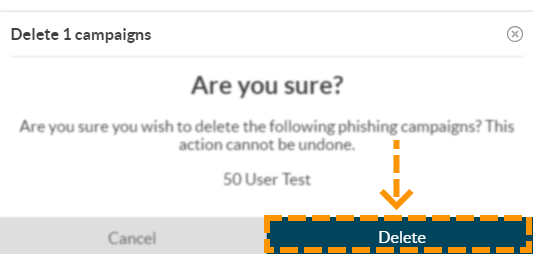
Enjoyed using our product?
Help us out by leaving a review for on Gartner Peer Insights!
It only takes 5 minutes of your time and every review helps us immensely to reach new clients. Thank you so much.
