How to Bulk Delete Phishing Campaigns
1. Navigate To Phishing
Before you can bulk delete phishing campaigns, you will need to Navigate to phishing
2. Phishing Simulator
In the Phishing Simulator you will see a table showing phishing campaigns that have been created, as well as their status and action icons.
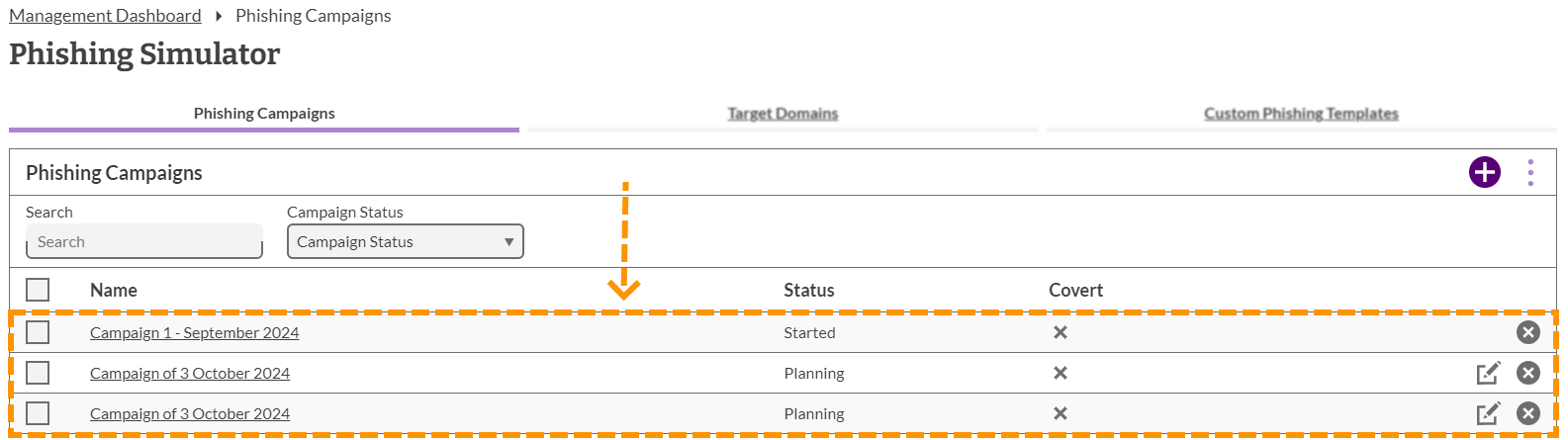
3. Selecting Campaigns
To the left of each row is a checkbox which can be used to select multiple campaigns you wish to perform an action on.
In order to bulk delete campaigns, you must first put a tick in each of the checkboxes for the campaigns you want to delete.
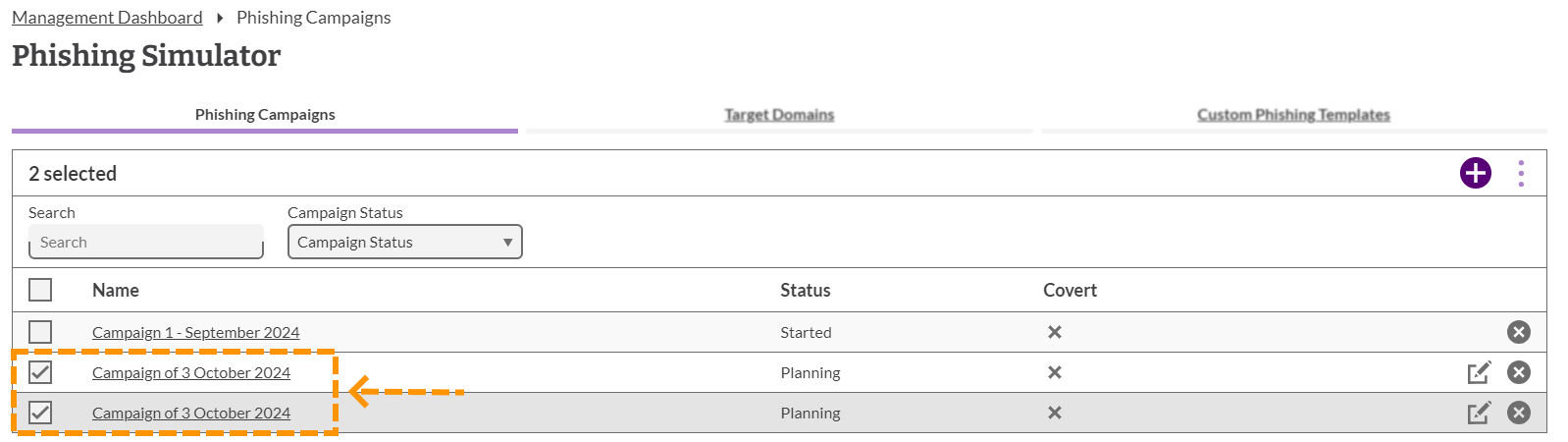
4. Deleting Selected Campaigns
Now that you have selected the campaigns you wish to delete, you can use the ‘Delete selected campaigns’ tool that is located in the ‘More Actions’ menu that is located at the top of the table on the far right (shown below).
Click on the More Actions drop-down menu icon, and then click ‘Delete selected campaigns’.
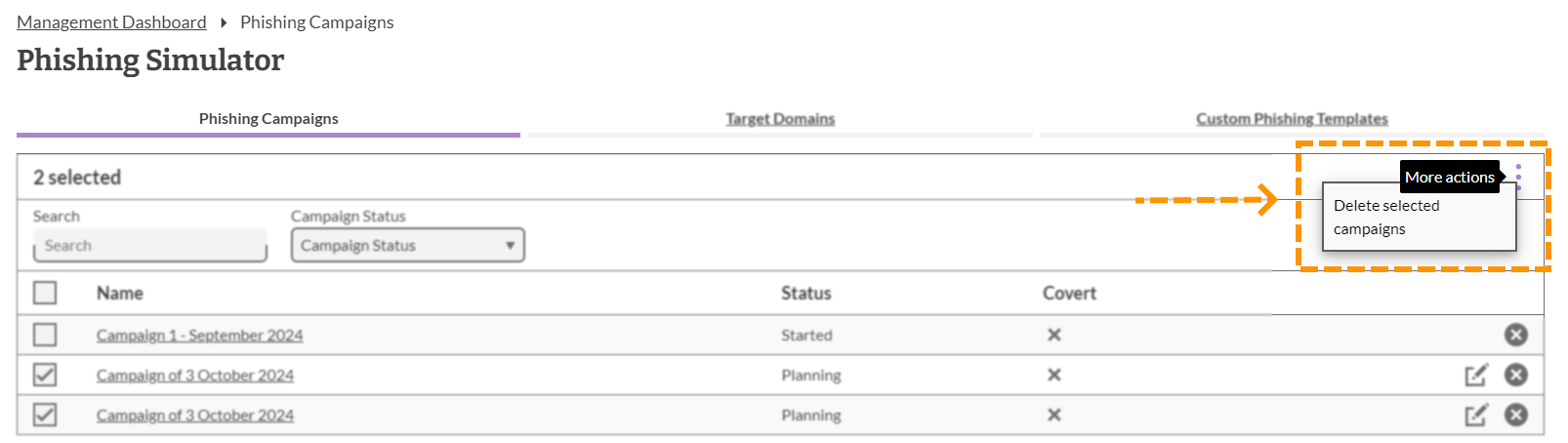
5. Confirm Action
When clicking on the ‘Delete selected campaigns’ menu item, a dialogue box will appear asking for you to confirm that you wish to delete the selected campaigns.
If you are sure you want to delete the campaigns then click ‘Delete’, otherwise click ‘Cancel’.
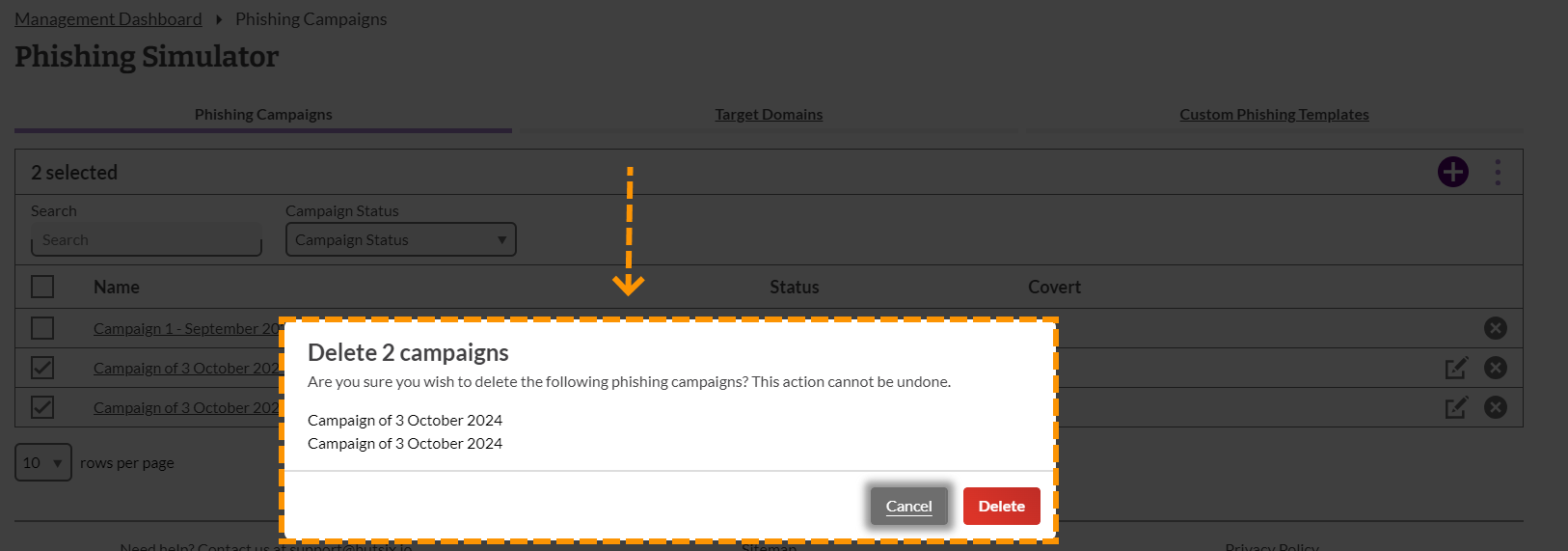
Enjoyed using our product?
Help us out by leaving a review for on Gartner Peer Insights!
It only takes 5 minutes of your time and every review helps us immensely to reach new clients. Thank you so much.
