Password Reset Process
1. Login Page
At the login page where you are asked to provide your email address and password, you also have the option to ‘Reset your password’ which is provided as a link above the ‘Login’ button.
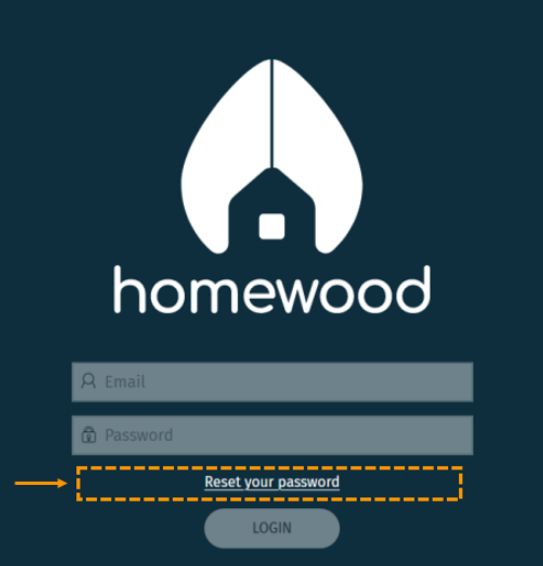
Click the 'Reset your password' link to proceed to the next step.
2. Request Password Reset
The next screen you land on asks you to provide the email address that is associated with your account before submitting the request.
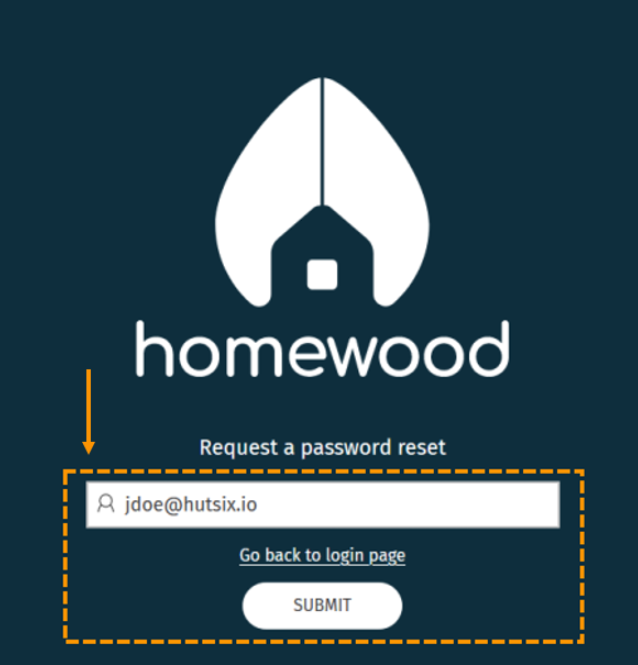
Enter your email address and click 'Submit'.
3. Password Reset Sent
Upon submitting your password reset request, you will be prompted to check your email inbox for further instructions.
Please note, emails can take a few minutes to arrive - and be sure to check your spam/junk folder if it’s arrival takes longer than expected.
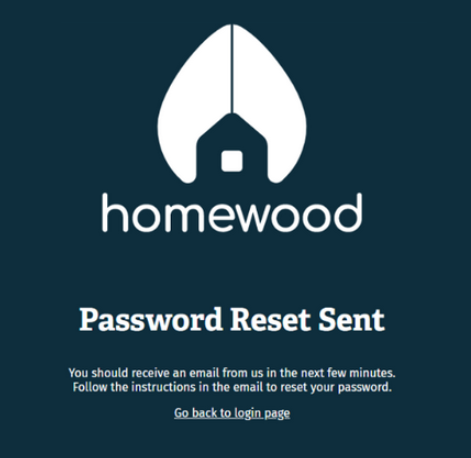
4. Password Reset Email
Within a few minutes you should receive an email which looks similar to what is shown below;
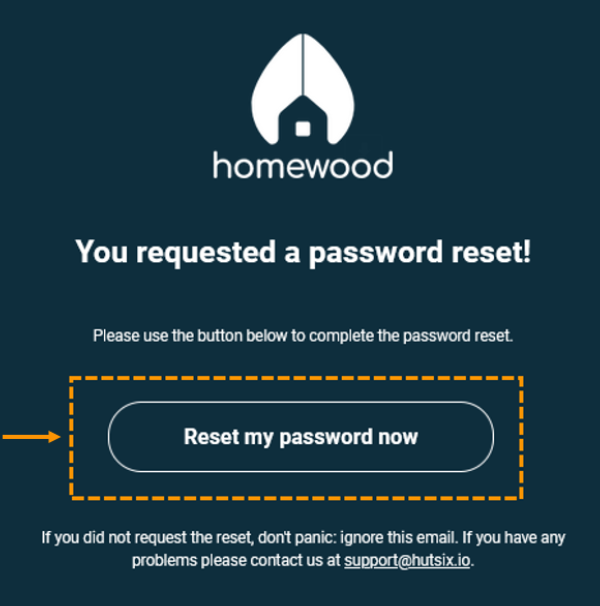
Click the ‘Reset my password now’ button to be taken to the password reset screen on the website.
5. Enter Your New Password
Here you will be asked to enter a new password for logging into the website.
Note:
The password needs to be at least 'OK' in order to successfully reset the password. The achieve this, the password needs to be longer than 8 characters long. We suggest using 3 or 4 random words.
Using a single word along with numbers, exclamation marks to make up the characters won't be classed as a strong password.
Be sure to pick a secure password and confirm it before clicking 'Reset'.
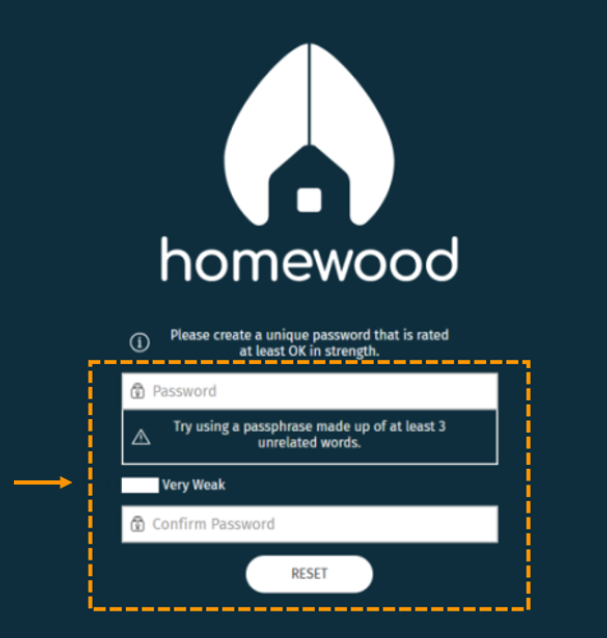
Once you have entered and confirmed your new password, you will be taken to your LMS dashboard.
Enjoyed using our product?
Help us out by leaving a review for on Gartner Peer Insights!
It only takes 5 minutes of your time and every review helps us immensely to reach new clients. Thank you so much.
