How to Change Email Notification Settings
1. Navigate To Settings
Before you can changing the email settings, you will need to Navigate To Settings
2. Activation Reminder Notifications
When a new user account is created, the user is sent an activation email to create their account. The activation reminder notifications will allow you to control the frequency, time, and day(s) of how often the user will receive activation reminders.
Frequency - This is where you can adjust how often the activation reminder notification gets sent out. In the example below, an activation reminder notification will be sent out on a weekly basis.
Days - This is where you are able to restrict which days the activation reminder notification can be sent out on. You can select any combination of days.
In the example below, reminder emails will be sent out weekly and will only be sent on weekdays.
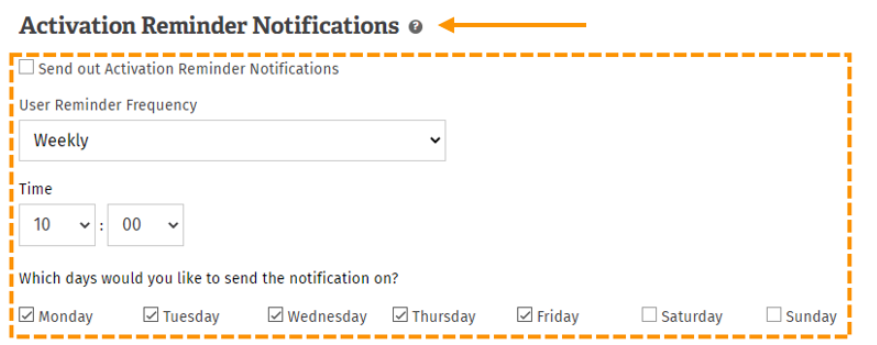
3. Send Activation Reminder Notifications
Once you have set up the frequency and time you would like the activation reminder notifications to be sent out; you have to ensure that the box has been ticked.
If the send out activation reminder notifications box is not checked - the reminders do not get sent out.

4. New Tutorial Notifications
When a new tutorial becomes available for a user, they will be sent a new tutorial notification. You are able to control the time along with the days these notifications get sent out.
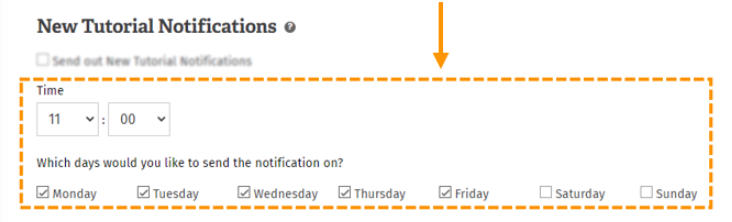
5. Send New Tutorial Notifications
Once you have set up the time and day(s) you would like the activation reminder notifications to be sent out; you have to ensure that the box has been ticked.
If the send out new tutorial notifications box is not checked - the notifications do not get sent out.
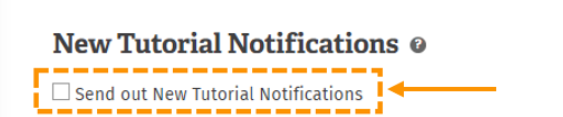
6. Tutorial Reminder Notifications
If users have tutorials outstanding to complete, they will be sent a tutorial reminder notification. You have control over the frequency, time, and days these reminders get sent out on.
Frequency - This is where you can adjust how often the tutorial reminder notification gets sent out. In the example below, an activation reminder notification will be sent out on a weekly basis.
Days - This is where you are able to restrict which days the tutorial reminder notification can be sent out on. You can select any combination of days.
In the example below, reminder emails will be sent out weekly and will only be sent on weekdays.
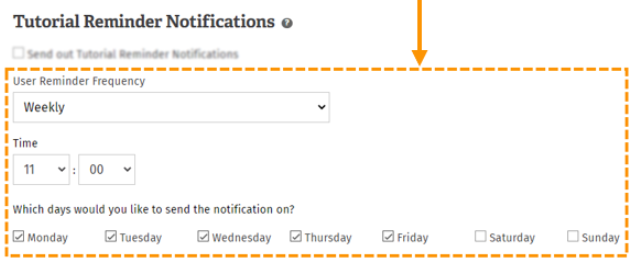
7. Send Tutorial Reminder Notifications
Once you have set up the frequency, time and day(s) you would like the tutorial reminder notifications to be sent out; you have to ensure that the box has been ticked.
If the send out tutorial reminder notifications box is not checked - the notifications do not get sent out.
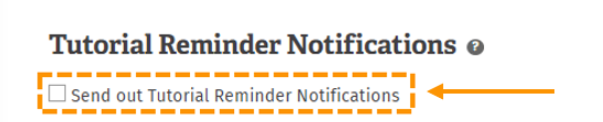
8. Timezone
Check the timezone that is configured on your release schedule. This will determine the timezone used for the times specified in the fields above.
To change the timezone, use the 'click here to change' link.
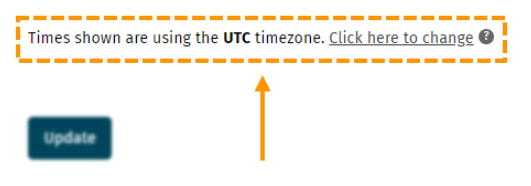
9. Select Timezone
After you have clicked the link, you will be taken to a page where you can select the timezone.
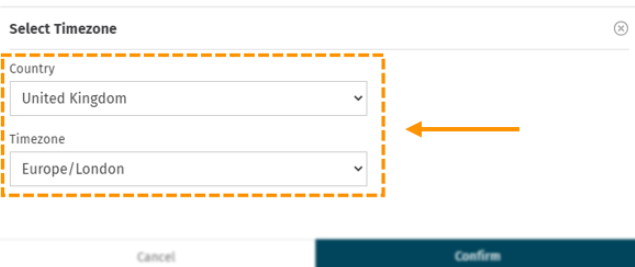
10. Confirm
Once you are happy with the timezone you have selected, click confirm.
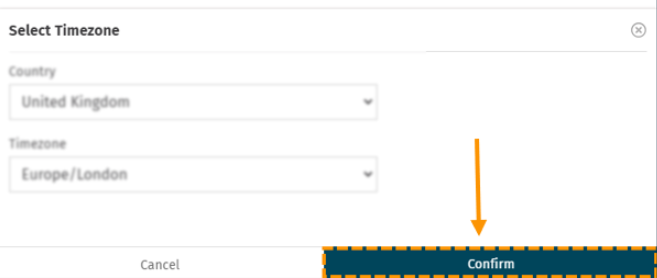
11. Update
Once you are happy with all the schedules, click update.
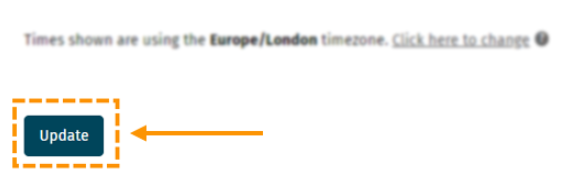
Enjoyed using our product?
Help us out by leaving a review for on Gartner Peer Insights!
It only takes 5 minutes of your time and every review helps us immensely to reach new clients. Thank you so much.
