How to Edit Users
1. Navigate To Users
Before you can start editing a users details, you will need to Navigate To Users
2. Edit User
After selecting users, you will be presented with a user management table. This is the list of users that are currently on the LMS.
To edit a user, click the 'edit user' box next to the delete user button which can be found at the far right of the user name row.
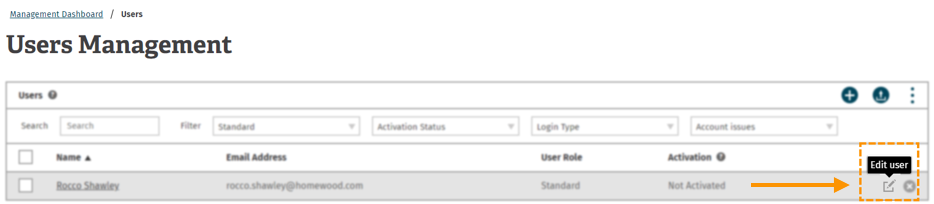
3. Edit Details
After clicking the ‘edit user’ button, you will be presented with the user details.
You can edit the users' details here.
The following details can be edited:
- Name
- Email address
- User Role
- User Type
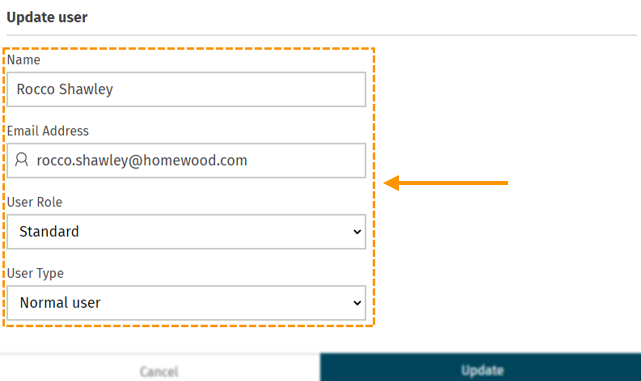
4. Update
Once you are happy with the changes, click ‘update’. This will then save and update the user’s details.
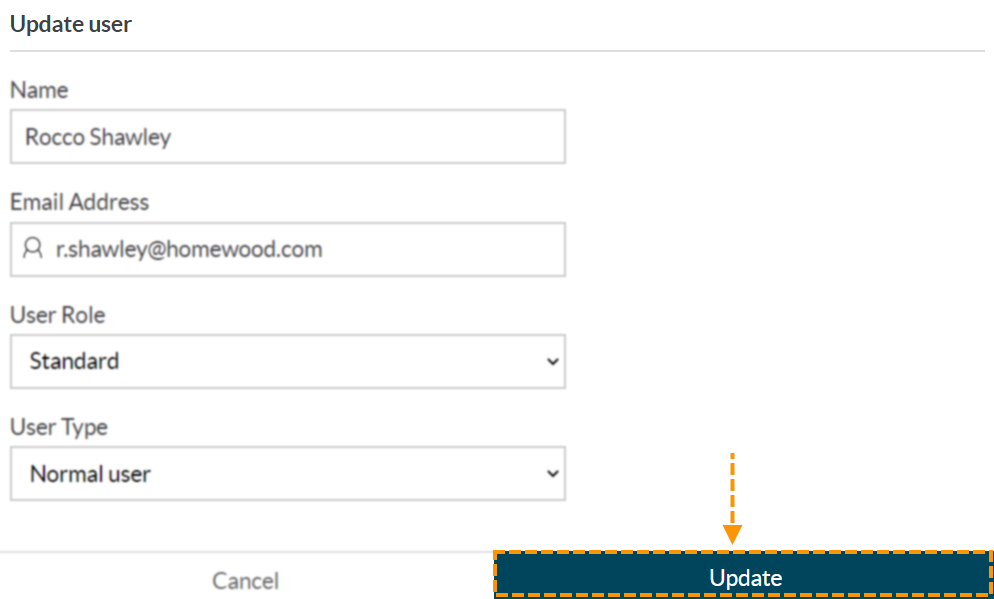
Enjoyed using our product?
Help us out by leaving a review for on Gartner Peer Insights!
It only takes 5 minutes of your time and every review helps us immensely to reach new clients. Thank you so much.
