How to Delete a Release Schedule
1. Navigate To Courses
Before you can delete a release schedule, you will need to Navigate To Courses Navigate To Courses
2. Course Table
After clicking the course button you will be taken to the course table.
The table will include a list of courses that have been assigned to the organisation.
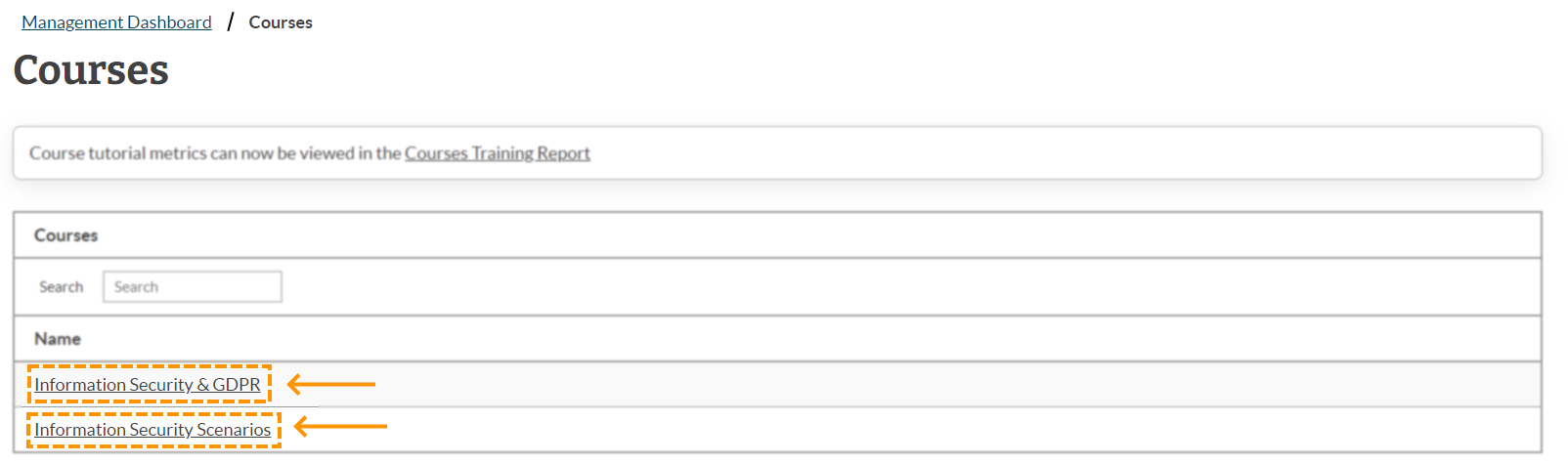
3. Select Course To Manage
You will have to decide which course you want to delete the release schedule for.
Once you have made the decision, click on the 'edit course' button that can be found in the far right of the course row.
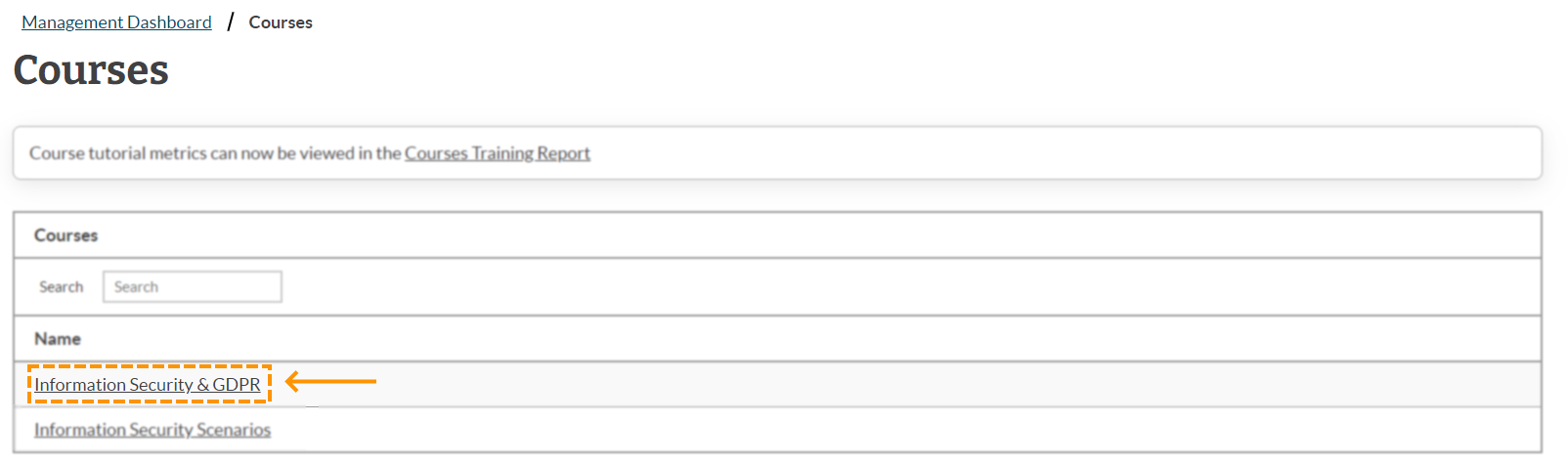
4. Delete Schedule
By default you will be taken to the 'release schedule' tab.
To delete the release schedule, navigate to the far right of the groups tab to the 'delete course schedule' button.

5. Remove
After clicking delete course schedule, you will get a notification to ask if you are sure about deleting the schedule.
Click 'remove' to confirm the process of deleting the release schedule.
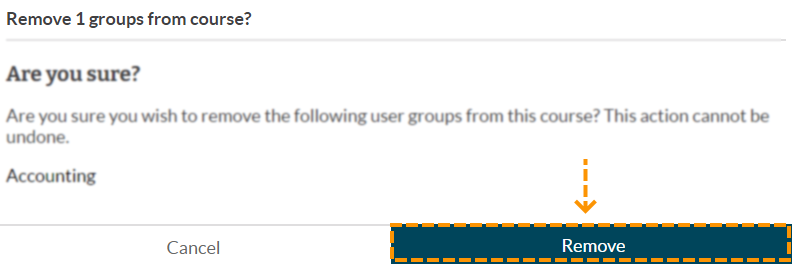
Enjoyed using our product?
Help us out by leaving a review for on Gartner Peer Insights!
It only takes 5 minutes of your time and every review helps us immensely to reach new clients. Thank you so much.
